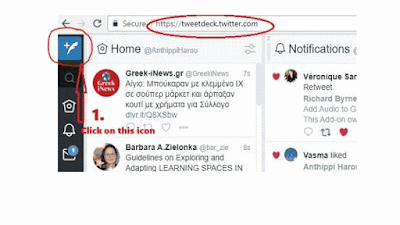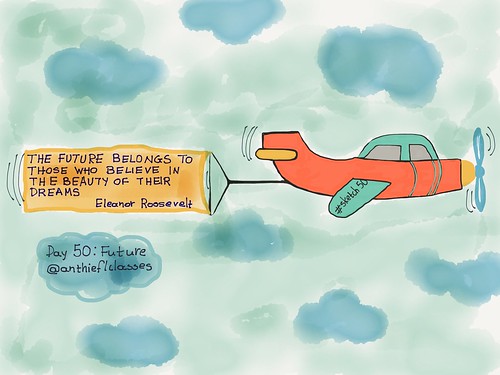An easy way to create your own crossword puzzles is by using EclipseCrossword. You download and install EclipseCrossword on your laptop and in just a few minutes you have your crosswords for your students. Here's an example of a crossword puzzle I created and embedded in a blog like blogger.
Vocabulary, Unit 5, Year 6
This interactive crossword puzzle requires JavaScript and any
recent web browser, including Windows Internet Explorer, Mozilla Firefox, Google Chrome, or
Apple Safari. If you have disabled web page scripting, please re-enable it and refresh
the page. If this web page is saved on your computer, you may need to click the yellow Information Bar at the top or bottom of
the page to allow the puzzle to load.
|
EclipseCrossword © 2000-2013
|